Easy setup
Install Vorlon.JS and add a single line of JavaScript to your web app. Run your server and start the Vorlon.JS dashboard.
Get StartedMulti-device
Remotely connect up to 50 devices simultaneously. Run your code on each or all of them with a single click.
View DemoExtensible
Debug JavaScript on nearly any platform with a web environment. Plugins allow you to add new features and resources.
View PluginsSee a Vorlon.JS Demo
Remote debug a Tesla!
Learn more about Vorlon.js in this 10 minutes video
Getting Started
Prerequisites: please note that Vorlon.js doesn't work for now with Node v18, please use v16 until we fix it.
Learn everything you need to about Vorlon.js 0.1.0 in this video
Install and run the Vorlon.JS server from npm:
$ npm i -g vorlon
$ vorlon If you are on a mac
$ sudo npm i -g vorlon
$ sudo vorlonYou may receive an error from npm during installation about Python, node-gyp and socket.io. You can ignore this error as it is related to an optional module. Socket.io team is already aware of this issue.
Once Vorlon.JS is done installing, you can now run the server:
$ vorlon
The Vorlon server is runningWith the server is running, open http://localhost:1337 in your browser to see the Vorlon.JS dashboard.
The last step is to enable Vorlon.JS by adding this script tag to your app:
<script src="http://localhost:1337/vorlon.js"></script>Now when you open your app you should see your client appear on the dashboard.
Use Vorlon as a desktop application
(See this as another way to install the Vorlon.js server)
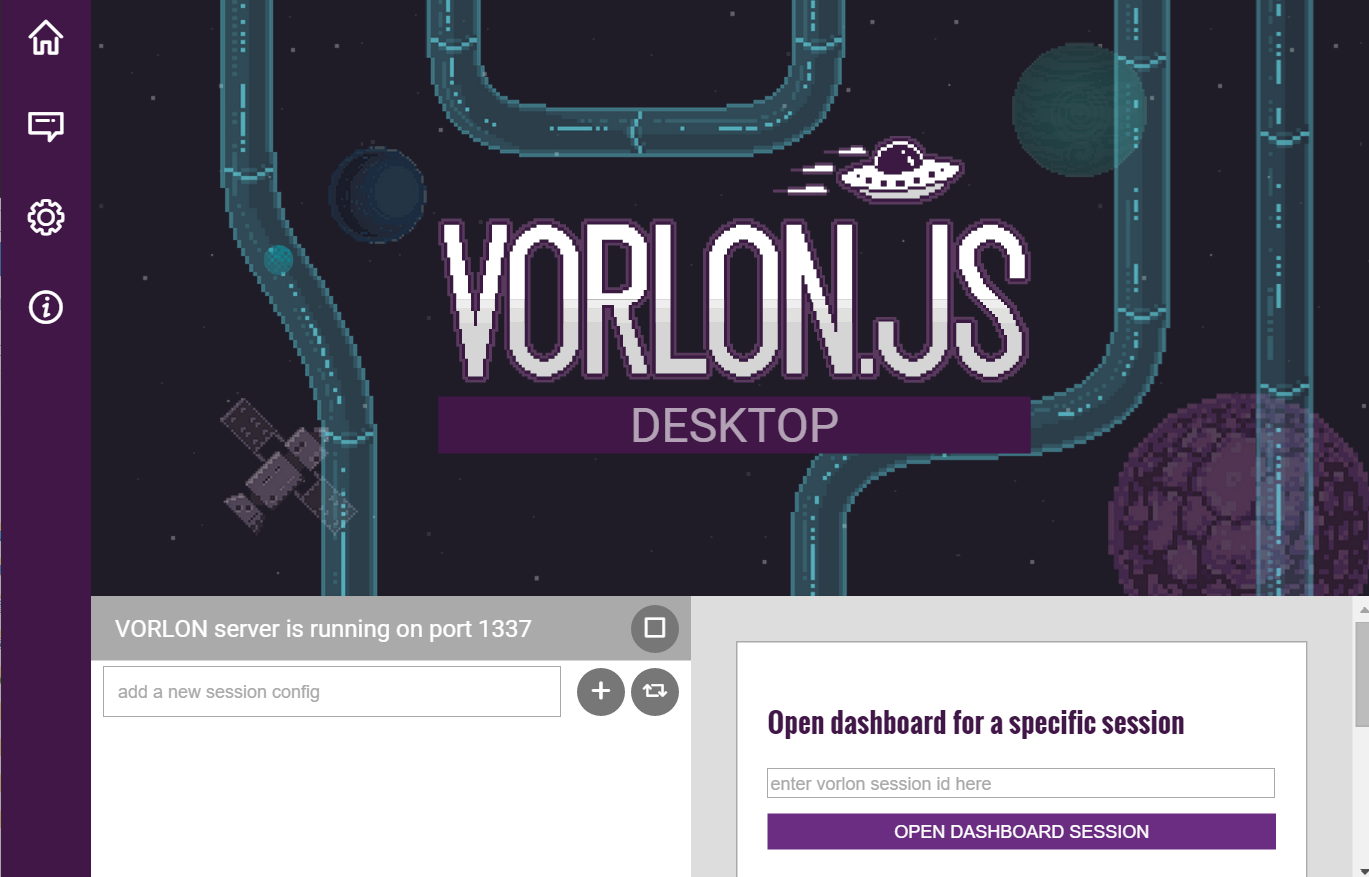
You could also download the desktop version of Vorlon. It is a standalone executable working on Windows and MacOS (Linux version is coming soon).
Vorlon desktop is built using the awesome Github Electron.
Install Windows version
- Download zip file by clicking the button bellow.
- Unzip content in a temp folder and run the installer
Install MacOSX version
- Download dmg file by clicking the button bellow.
- Double-click the .DMG file to mount it.
- A new Finder window showing its contents should appear.
- If the window also contains a shortcut icon to 'Applications', drag and drop the app onto the shortcut.
- If not, double-click the mounted volume on your desktop and drag the app icon from there to the 'Applications' icon in the Finder sidebar.